Have you tried running a music workshop, class, private lesson over Zoom and found the participants volume suddenly goes very low? I ran into the very same issue when delivering my group beatbox classes online and it not only wasted a lot of valuable session time, but also made it very difficult to teach effectively as I need to hear the student clearly.
Zoom Suppresses (lowers the volume of) Intermittent & Persistent Background Noise
Zooms audio setting are usually automatically set to suppress intermittent and persistent background noise. This means that if you are in the middle of a Zoom call with someone or teaching a class Zoom will automatically suppress or lower the volume of noises that it thinks are background noises. This could be loud intermittent sounds from a building site or traffic noises for example.
The problem I faced was that Zoom also recognises beatboxing as unwanted background noise too so every time I or any of my students beatboxed, the volume was immediately lowered to an almost inaudible level. I assume that people playing any other percussive instruments over Zoom will be running into the same problem.
Here’s how to fix it!
How To Turn Off Intermittent & Persistent Background Noise Suppression
Here are the steps for turning off background noise suppression in Zoom (this is how it looks on my Macbook laptop, these steps might look different on other devices):
Step 1:
Login to the Zoom App, not the Zoom Website. You can easily locate this by going to your ‘finder’ app and searching for ‘zoom.us’.
[images style=”0″ image=”https%3A%2F%2Fschoolofbeatbox.com%2Fwp-content%2Fuploads%2F2020%2F09%2FUnsaved-Preview-Document.jpeg” width=”178″ align=”center” top_margin=”0″ full_width=”Y”]
[images style=”0″ image=”https%3A%2F%2Fschoolofbeatbox.com%2Fwp-content%2Fuploads%2F2020%2F09%2F1.jpeg” width=”1874″ align=”center” top_margin=”0″ full_width=”Y”]
Step 2:
Click on your profile image in the top right-hand corner and then click on ‘settings‘.
[images style=”0″ image=”https%3A%2F%2Fschoolofbeatbox.com%2Fwp-content%2Fuploads%2F2020%2F09%2F2.jpeg” width=”1900″ align=”center” top_margin=”0″ full_width=”Y”]
Step 3:
Click on ‘Audio‘ in the left-hand column and then the ‘Advanced‘ button.
[images style=”0″ image=”https%3A%2F%2Fschoolofbeatbox.com%2Fwp-content%2Fuploads%2F2020%2F09%2F3.jpeg” width=”1556″ align=”center” top_margin=”0″ full_width=”Y”]
Step 4:
Set both ‘Suppress Persistent Background Noise‘ and ‘Suppress Intermittent Background Noise‘ to ‘Disable‘. You may only need to disable the intermittent suppression but I have both persistent and intermittent disabled and it works a treat.
[images style=”0″ image=”https%3A%2F%2Fschoolofbeatbox.com%2Fwp-content%2Fuploads%2F2020%2F09%2F4.jpeg” width=”1540″ align=”center” top_margin=”0″ full_width=”Y”]
That’s it. Just remember to ensure that other participants that will be creating percussive sounds have this setting changed also and you’re good to go.
I hope this information is helpful to somebody.
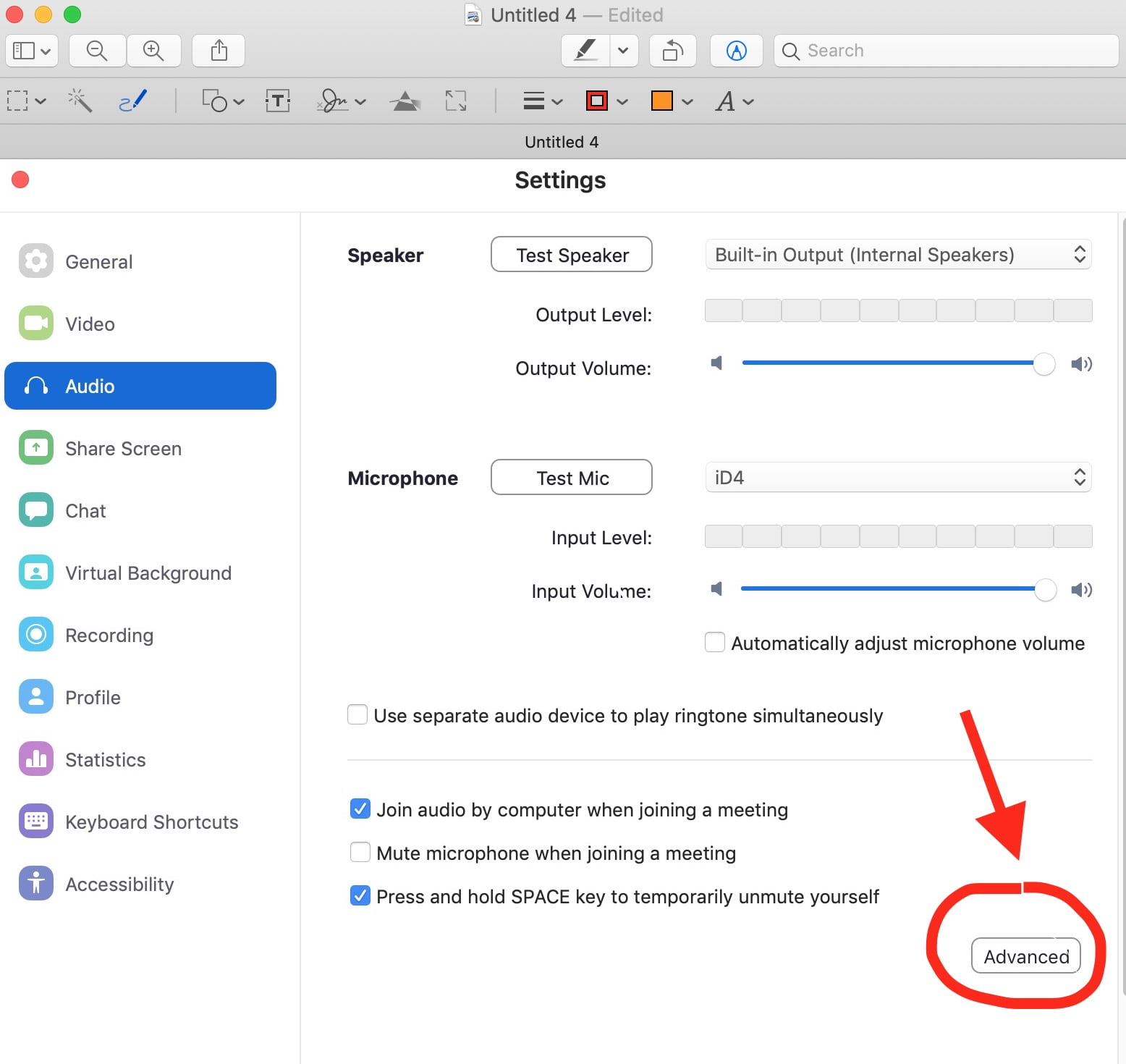
5 replies to "Most Important Zoom Setting For An Online Percussion Workshop (Beatbox, Djembe, Drums etc)"
[…] If you have sound issues on Zoom when teaching or playing music over Zoom, you might want to read my article – Most Important Zoom Setting For An Online Percussion Workshop (beatbox, djembe, drums etc) […]
Thank you, that was very helpful
I’m glad it was helpful Mohinder. All the best!
How do you eliminate this now that the “disable” mode is gone on the new Zoom updates??
Hi Ren, there is a new setting called ‘Original Sound For Musicians’. Once you have this enabled you will see an option at the top when you are in a meeting where you can toggle this setting on or off. With ‘Original Sound For Musicians’ set to ‘On’ this serves the same purpose as disabling suppression of background noise as far as we can see. Hope this helps!